A Practical Guide to Design System
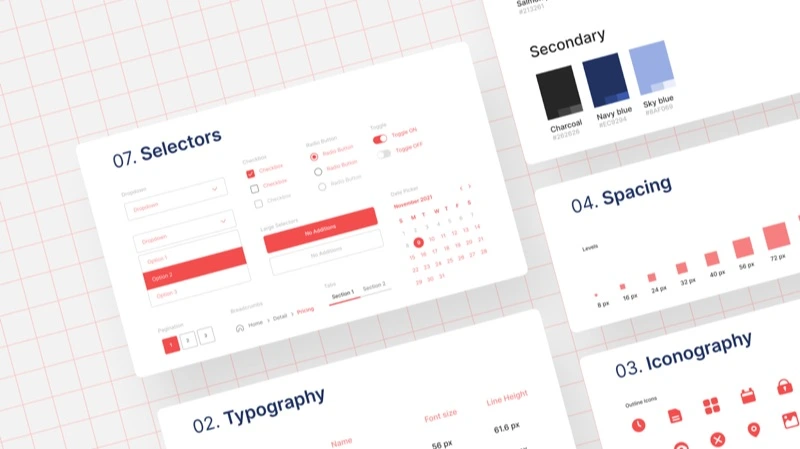
It's no secret that design systems are taking over the web development world and that's a good thing IMO. But non the less, it's still a challenge to setup one. I myself encounter it when I created our own design system in the startup I work for, so I thought I'll save others some time and document my proccess.
In my startup we use Vue.js (version 3, with composition api and sfc style), so naturally we also use Vite, and we use Tailwind CSS so I'll go over it also in the setup process. The UI we choose to build the components with is Storybook, it's support all the frameworks and have the biggest community adoption so it was an easy choice.
But first, what is a "Design System"? It's a little different if you ask a designer or a developer, but for us devlopers it's just a component library. It help us standardize design language, maintain consistency across multiple different products or platforms, document our components, etc. If you want to read more about the architecture and methodology of design systems I recommand reading Atomic Design Methodology by Brad Frost.
1. Scaffolding the project
The first thing we need to do is actually create a regular Vue.js project
npm init vue@latest
You'll be presented with prompts for a number of optional features, choose whatever you want, it's not importent for the rest of the tutorial. But, if you want to see my choices - they're in the screenshot below.

After we have an empty vue.js project (I called mine daisy because Daisy the Design System sounds nice in my head) we can cd into it and install all the dependencies (npm install).
The next setp is to install Storybook. The current version is 6.x, but I choose to install the beta (7.x) version because it's close enough to release and there are a lot of changes that integrate well with our setup (like vite and typescript support out of the box).
npx sb@next init --builder=vite
And once the Storybook CLI done running and doing it's thing, we can run it and see our storybook default components and documentation in action
npm run storybook

The last thing we need to do is to add Tailwind CSS support to our Vue.js components and as well as our Storybook UI. Adding it to the vuejs project is really easy
npm install -D tailwindcss postcss autoprefixer
npx tailwindcss init -p
And all you have left to do is to edit your content section (in tailwind.config.js file) to include the vuejs files
/** @type {import('tailwindcss').Config} */
module.exports = {
content: ["./src/**/*.{vue,js,ts,jsx,tsx}"],
theme: {
extend: {},
},
plugins: [],
};
Lastly, include the Tailwind directives to our CSS by creating a new style.css file inside the src directory and add to it the @tailwind directives:
@tailwind base;
@tailwind components;
@tailwind utilities;
Now if you'll lunch your Vue.js app (npm run dev) Tailwind class will work, but if you lunch your Storybook (npm run storybook) they'll not. That's because Storybook uses it's own Vite config to run the Vue.js app (as you can see, you don't run the index.html and App.vue files, so you can actually delete them - that's what I did).
To fix this we'll use a Storybook addon to run the PostCSS preprocessor against our stories
npm install -D @storybook/addon-postcss
then add it
const path = require("path");
module.exports = {
stories: ["../src/**/*.stories.mdx", "../src/**/*.stories.@(js|jsx|ts|tsx)"],
addons: [
"@storybook/addon-links",
"@storybook/addon-essentials",
"@storybook/addon-interactions",
{
name: "@storybook/addon-postcss",
options: {
postcssLoaderOptions: {
implementation: require("postcss"),
},
},
},
],
framework: {
name: "@storybook/vue3-vite",
options: {},
},
};
and also import the style.css file
import "../src/style.css";
export const parameters = {
actions: { argTypesRegex: "^on[A-Z].*" },
controls: {
matchers: {
color: /(background|color)$/i,
date: /Date$/,
},
},
};
2. Build our first component
Building our first component is just like building a regular Vue.js component, expect we'll add it a stories file.
I'll call my component Foo and create a directory with that name in the components directory (I'll actually call it DyFoo because ESlint require component names to always be multi-word, and D is the first letter of our Design System name, and Y is the last), and I'll also create a .vue and a .stories.js files with the same component name.
touch src/components/DyFoo/DyFoo.vue
touch src/components/DyFoo/DyFoo.stories.js
My DyFoo.vue component will be fairly easy, it'll take variant prop with primary or secondary options and give the text foo some color based on them.
<script setup lang="ts">
defineProps({
variant: {
type: String,
default: "primary",
validator(value: string) {
return ["primary", "secondary"].includes(value);
},
},
});
</script>
<template>
<p :class="[variant == 'primary' ? 'text-sky-500' : '', variant == 'secondary' ? 'text-gray-500' : '']">foo</p>
</template>
Now let's create couple of stories to demo those 2 options for the DyFoo component
import DyFoo from "./DyFoo.vue";
export default {
title: "Example/Foo",
component: DyFoo,
argTypes: {
variant: {
control: { type: "select" },
options: ["primary", "secondary"],
},
},
};
const Template = (args) => ({
components: { DyFoo },
setup() {
return { args };
},
template: '<DyFoo v-bind="args" />',
});
export const Primary = Template.bind({});
Primary.args = {
primary: true,
variant: "primary",
};
export const Secondary = Template.bind({});
Secondary.args = {
variant: "secondary",
};
If you'll fire Storybook now, you'll see your Foo component and you can play with the color of the text by selecting the different options

3. Bundle our library for distribution
Now that we have a Vue.js project with Storybook and our first component (DyFoo), we want to distribute it. So the first thing we need to do is to tell Vite to build a component library and not a project. And we can do so by set it up to library mode.
To package the vite project as a library we need to change some configuration settings
import { resolve } from "path";
import { fileURLToPath, URL } from "node:url";
import { defineConfig } from "vite";
import vue from "@vitejs/plugin-vue";
// https://vitejs.dev/config/
export default defineConfig({
plugins: [vue()],
build: {
lib: {
entry: resolve(__dirname, "src/main.ts"),
name: "Daisy",
fileName: (format) => `daisy.${format}.js`,
formats: ["es", "cjs"],
},
target: "esnext",
rollupOptions: {
// make sure to externalize deps that shouldn't be bundled into your library
external: ["vue"],
output: {
// Provide global variables to use in the UMD build for externalized deps
globals: {
vue: "Vue",
},
},
},
},
resolve: {
alias: {
"@": fileURLToPath(new URL("./src", import.meta.url)),
},
},
});
The next thing is to set the main entry file to the package (main.ts in our case), so add those sections right after the "script"
"files": [
"dist"
],
"main": "./dist/daisy.umd.cjs",
"module": "./dist/daisy.es.js",
"types": "./dist/main.d.ts",
"exports": {
".": {
"import": "./dist/daisy.es.js",
"require": "./dist/daisy.umd.cjs"
},
"./dist/style.css": "./dist/style.css"
},
And last but not least is to export our DyFoo component in our entry file
export { default as DyFoo } from "./components/DyFoo/DyFoo.vue";
You can now run a build (npm run build) and see that a dist directory is created, with it there are our style.css file and 2 new files daisy.cjs.js and daisy.es.js. Basically that's it, we're all good. But if you want to add typing for Typescript support you'll want to add couple more things.
First, edit the build-only npm script to emit types declarations with vue-tsc --emitDeclarationOnly, like this
"build-only": "vite build && vue-tsc --emitDeclarationOnly",
and then add compilerOptions and the files to include (right after the references array)
"compilerOptions": {
"lib": ["ESNext", "DOM"],
"skipLibCheck": true,
"types": ["vite/client"],
"outDir": "dist",
"declaration": true
},
"include": ["src/**/*.vue", "src/main.ts"]
4. Publish your vite package into GitHub packages with GitHub actions
Now that you can build your vite library locally on your machine, it's time to build it in the cloud, in GitHub actions, automatically with every commit to main branch. We'll also setup a step in our workflow to bump the release version (with semantic-release).
So let's create a GitHub action workflow
touch .github/workflows/cd.yaml
And put there 3 steps:
- Test our components (currntly just linting).
- Publish a release to GitHub (using semantic-release).
- Publish the packge to GitHub registry.
name: Continuous Deployment
on:
push:
branches:
- main
jobs:
test:
runs-on: ubuntu-latest
name: Test the project
steps:
- uses: actions/checkout@v3
- name: Use Node.js
uses: actions/setup-node@v2
with:
node-version: "16"
- name: Install Dependencies
run: npm install
- name: Run Linter
run: npm run lint
publish-release:
needs: test
runs-on: ubuntu-latest
name: Publish a release to GitHub
outputs:
version: ${{ steps.release_version.outputs.version }}
steps:
- uses: actions/checkout@v3
- name: Create Release 🚀
uses: ridedott/release-me-action@master
env:
GITHUB_TOKEN: ${{ secrets.GITHUB_TOKEN }}
with:
release-branches: '["main"]'
node-module: true
publish-gpr:
needs: publish-release
runs-on: ubuntu-latest
permissions:
contents: read
packages: write
steps:
- uses: actions/checkout@v3
- name: Install Dependencies
run: npm install
- name: Build the project
run: npm run build
- uses: actions/setup-node@v3
with:
node-version: 16
registry-url: https://npm.pkg.github.com/
scope: "@nirgn975"
- run: npm ci
- run: npm publish
env:
NODE_AUTH_TOKEN: ${{ secrets.GITHUB_TOKEN }}
We also need to change a few things in our package.json. First the "name" should start with your organization name (or username). Second, you should add a repository section
"repository": {
"type": "git",
"url": "git://github.com/nirgn975/daisy.git"
},
Once you commit all the changes and push your branch to GitHub, a new GitHub workflow will automatically start, and once it finish you'll see the packge in your "packages" section inside the repository.

If you want to publish to npm or yarn instead, you can follow the github publishing-nodejs-packages guide.
5. Publish your Storybook to Chromatic
First thing we need to do is ask ourselves what is Chromatic? and why we should want to publish our Storybook to that platform?
Chromatic is a cloud solution for Storybook that offers: Free Storybook hosting, allowing you to publish your Storybooks with local or remote changes, visual regression testing with cross-browser support, DOM snapshots to pick code changes, gathering UI feedback on PRs, and more.
Now that we understand what is Chromatic and have a good reason to want to use it, let's sign up on their website (I just sign-in with my GitHub account) and add a new step in our GitHub action to push our storybook and host it on their platform.
If it's your first time on Chromatic, go to "projects" and click on "Choose from GitHub" and a list of all your GitHub repositories will be opened, choose the repo you have used for this Design System and you'll get a token for that project, like in the screenshot below.

We can use that token to push our Storybook directly to Chromatic (with Chromatic npm package), but it's more convenient to just use their GitHub action step and add it to our workflow at the end of the file
deploy_chromatic:
needs: [publish-release]
name: Deploy Design System to Chromatic
runs-on: ubuntu-latest
steps:
- name: Checkout repository
uses: actions/checkout@v3
with:
fetch-depth: 0
- name: Install dependencies
run: npm install
- name: Publish to Chromatic
uses: chromaui/action@v1
with:
token: ${{ secrets.GITHUB_TOKEN }}
projectToken: ${{ secrets.CHROMATIC_TOKEN }}
The token you got from Chromatic should stay a secret that only you know (as well as any other API or access tokens), or else everyone with that token will have the power to push to your Chromatic project and change things, that's way we use ${{ secrets.CHROMATIC_TOKEN }} as our Chromatic projectToken, that's mean we can hide the actual token from the source code, and we'll control it via the "Secret" section in the repository "Settings".
So all you need to do is to create a new secret, give it a name (CHROMATIC_TOKEN) and insert your token as it's value (a85f7b330490 in our case)

That's it, we're ready to commit and push our branch to GitHub and our workflow will push our Storybook to Chromatic. Once your GitHub workflow finished running you can see your Chromatic project, in the next commit Chromatic will run and catch visual changes and error, and you also have a free hosting for your Storybook.

6. Summary
Wow! we have done a lot and we're ready to create some new components for our component library, and everything will just work automagically (bump version, release and publish package, etc).
We can now use our Vue.js component library in other frontend projects at our startup, develop new components in isolation with Storybook, and test for visual regression with Chromatic.